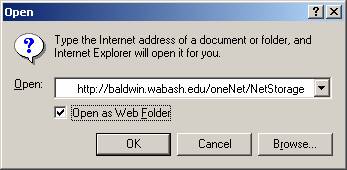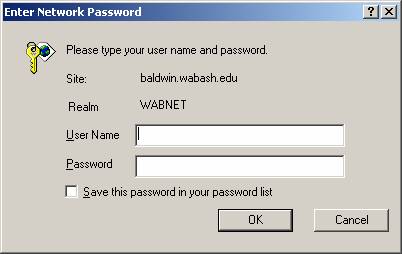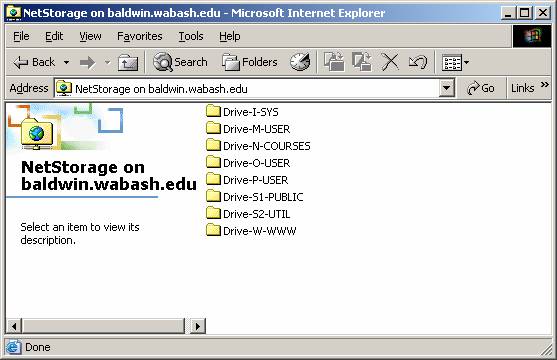With Windows 2000, you can access network files using Internet Explorer 5.5 or higher. To access network files:
- Connect to the Internet, and open Internet Explorer.
- Click the File menu, then select Open.
- The Open dialog box will appear. Fill out the box exactly as follows. Note that the location is case-sensitive, and be sure to check the "Open as Web Folder" box:
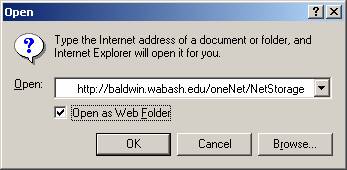
- Click OK.
- You will next see a login box. Log in using your normal network username/password:
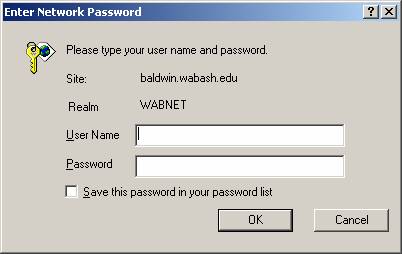
- After you log in, you will see a folder with different server drives, similar to:
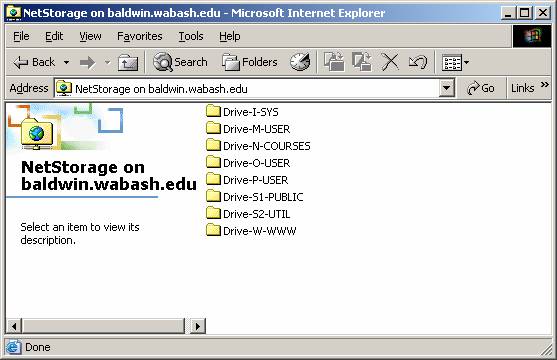
- You can navigate the folders to find files on your network account. Note that drive letters through the web may be slightly different than in your office. Drives via the web are as follows:
| Drive-I-SYS |
Sys on Scholar |
| Drive-M-USER |
User on Monon |
| Drive-N-COURSES |
Courses on Caleb |
| Drive-O-USER |
User on Scholar |
| Drive-P-USER |
User on Kane |
| Drive-W-WWW |
WWW on Caleb |
- To simplify accessing your folders, you can create "Favorites" to the main server web view, or to specific folders on the server. For example, if you open Drive-O-User, then Staff or Student, then your personal folder, you can create a favorite to your personal folder. To do that, once in your folder click on Favorites then Add to Favorites…. Give the location a name, such as "ASTUDENT on Scholar User" and click OK. Then, whenever you want to get to files in that folder, simply select the location from the Favorites menu. Note that you can make different favorites to different folders.
- To view or edit files on the server via the Internet, we strongly recommend that you copy the file to your desktop, then work on the file, then copy it back to the server folder. This will work much better than trying to modify the file directly through the web folder. To copy the file to your desktop and back, you can simply drag file back and forth. Note that copying files to the network over the Internet is much slower than in your office, so be patient when transferring files.