Filtering Junk Mail in OS X’s MAIL
The Wabash College Email Server now assigns a score (from 5 to 40 asterisks) to email that it believes to be spam based on several different tests it runs on all incoming email. You can set up your email client program to use this "score" to filter out email that is likely to be junk. Here’s how to set up the filter in the MAIL client on the Mac running OS 10.2.x.
To display the X-Spam-Score in your email header info
Select Preferences from the MAIL menu and when you click on the VIEWING button at the top of the window you will see this window. 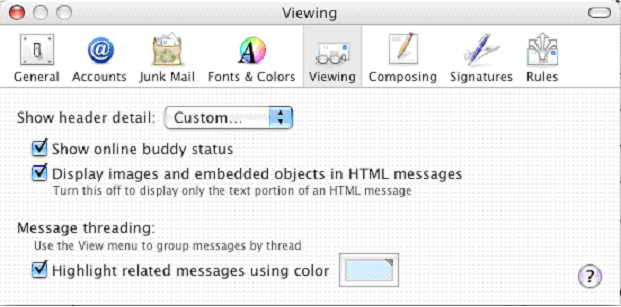
Select CUSTOM and you’ll see a window like the one below where you can add or remove header info that is displayed in your incoming emails. 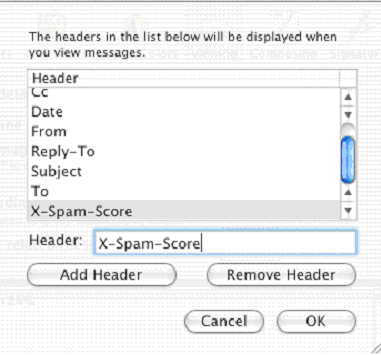
Enter "X-Spam-Score" (not the asterisks) in the Header box. Click on ADD and this will add this field to the header info. Now it can be seen in all of your incoming email.
Set up the Filter to find all email with an
X-Spam-Score of ***** or more
Open the Preferences under the MAIL menu and select RULES from the button bar. There probably is already a JUNK Rule. If not click on ADD RULE and create one. 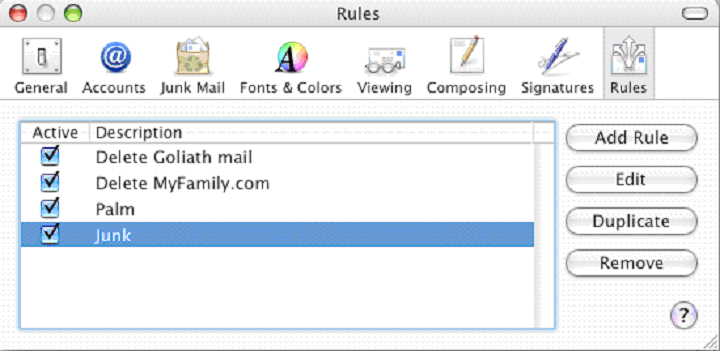
Set up the JUNK Rule to look like the window below. These settings will look at the X-Spam-Score and if there are five or more asterisks the emails will be set off in a red background. 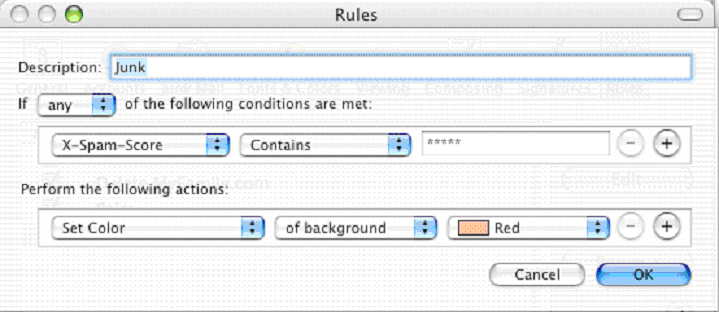
In your In Box potential spam email will look like this, highlighted in red. You can set the filter to move the email to another folder or delete the email. This is up to you. I recommend monitoring your filter and the incoming mail for a period before you set it to delete any email. Spam filters are not perfect. 
If you have any questions please contact the Help Desk at x6400.