Our new email server scores each incoming email message, indicating the likelihood the message is spam. Using Eudora's email filtering capabilities, you can now automatically handle spam.
Our spam tagging software, SpamAssassin, does a series of tests to determine the probability that a specific email message is spam. If a message scores 5 or higher, SpamAssassin inserts a code, called X-Spam-Score, into the message. The higher the spam score, the more likely the message is spam.
To identify these messages in Eudora, you can set up email filters to do any one of a number of tasks, such as labelling spam, moving it to a spam folder, or even deleting it. To set up email filtering, when in Eudora click on Tools | Filters. You will see the Email filter window.
To create a filter, click New. Make sure "Incoming" is checked. In the "Header" field, type X-Spam-Score (note this is not available in the drop-down list; you have to actually type this header name). In the "Contains" field, enter ***** (five asterisks).
To finish your filter, you need to specify an action. We recommend when starting out to set the action to "Make Label" and then choose a color such as red to indicate the message is spam. Your filter should look similar to:
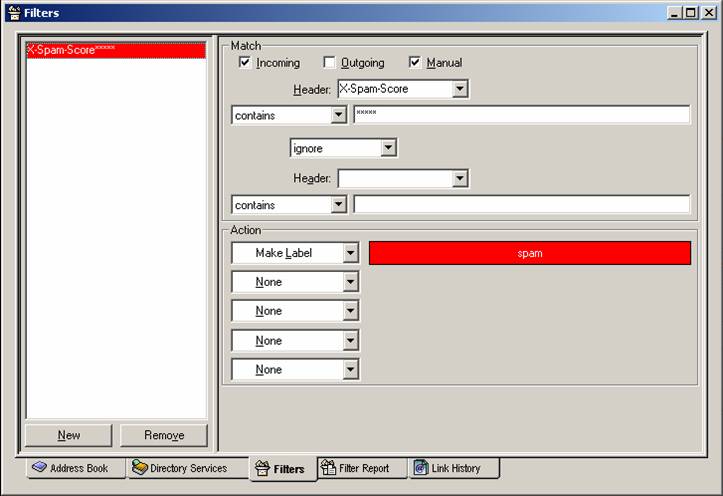
Note that spam tagging is not an exact science, and not all spam will be correctly tagged as spam, and you may see some legitimate emails that have a spam score of 5 or higher ("false positives"). These new tools help you manage spam, but you should at least glance at the sender and subject before deleting messages, even those with spam scores.
You can experiment with Eudora mail filtering and get pretty fine control over your spam management. For example, you can search for more than five asterisks to reduce the number of false positives. Or, you could create one filter to delete spam with a score of 10 or higher, but only label spam with scores of five or higher. The links below provide more information on Eudora filters.
For more information see: