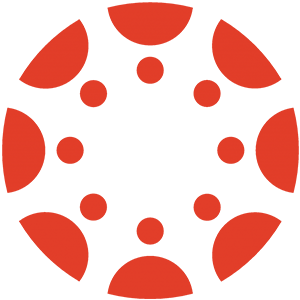 Canvas is Wabash's Learning Management System (LMS). Professors can choose to utilize Canvas for posting course information and readings, collecting assignments, and posting grades. Some placement exams are also located in Canvas. You can access Canvas from the main MyBash page, or directly at https://wabash.instructure.com.
Canvas is Wabash's Learning Management System (LMS). Professors can choose to utilize Canvas for posting course information and readings, collecting assignments, and posting grades. Some placement exams are also located in Canvas. You can access Canvas from the main MyBash page, or directly at https://wabash.instructure.com.
Students
New to Canvas? These two videos are a great place to get you started!
You can learn more about Canvas's various features the Canvas Student Guides! If you’d like to ask a specific question, please send a message to helpdesk@wabash.edu, or you can book an appointment with a staff member in Wabash's Educational Technology Center. We would be happy to meet you in person and assist you with all of your Canvas needs!
FAQs
- Where are my courses?
- You can log into Canvas by navigating to the Canvas tab in MyBash, or directly by navigating to https://wabash.instructure.com and signing in with your Wabash credentials. The default view of Canvas is your Dashboard, which will display your active courses.
- Note that until the start of the term, you may not see all of your courses, as some may be unpublished. If you are enrolled but cannot see the course, you can wait until the start of the term or contact your professor.
- How can I contact my professor?
- You can use the Wabash Directory to locate the email address of your professor and then send them a message via Outlook.
- How do I submit an assignment to Canvas?
- If an assignment will accept electronic submission, you will see a red button labeled ‘Start Assignment’ in a web browser or a red ‘Submit Assignment’ button in the mobile app. Review the available upload types possible (it may accept only a file, or only a web link, or multiple types). Submit your assignment; you should see a submission confirmation upon a successful submission (see full guide). Be sure to check both the Due Date and the Until Date of the assignment. If the assignment has an Until Date, you won’t be able to submit after that date and time arrives!
- Where can I check my grades?
- NOTE: The Canvas ‘Grades’ tab may not reflect your true earned score in the course. Contact your professor first with any grading inquiries.
- To check on your grades for a single course, enter the course and select the ‘Grades’ tab in the Course Navigation menu on the left. In this tab, you can see current graded and ungraded items as well as category percentages. To see how future scores will affect your grade, click on the earned points for an item and enter a new score. This is the ‘What If’ grading feature. This will not change the entered grade in your course.
- To check all your grades at once, navigate to the Dashboard and select ‘View Grades’ on the right.
- Where can I get help with Canvas?
- For quick questions, send an email to helpdesk@wabash.edu and your inquiry will be answered as soon as possible.
- For training on Canvas, you can schedule an appointment with the Educational Technology Center (ETC) Staff, or stop by the ETC on the first floor of the Lilly Library.
Faculty
All faculty can view the Wabash Canvas Training & Reference Course, which provides a wide range of video and text tutorials on common tasks related to teaching with Canvas. New faculty are automatically added to this course. If you are a faculty member and wish to be added, please contact helpdesk@wabash.edu and request access.
Additionally, all faculty can request 1:1 consultations on Canvas or simply send Canvas questions to the Educational Technologist, Hien Anh (anhh@wabash.edu). Hien will be happy to help you with all of your Canvas needs!
HOURS
Help Desk:
Monday-Friday, 8am-Noon, 1pm-4:30pm
helpdesk@wabash.edu
x6400
Computer Labs:
Armory Computer Lab
Open daily
Lilly Library Computer Lab and
Educational Technology Center Lab
Open regular hours
Mon-Thurs 8am-Midnight
Friday 8am-10pm
Saturday Noon-10pm
Sunday Noon-Midnight
